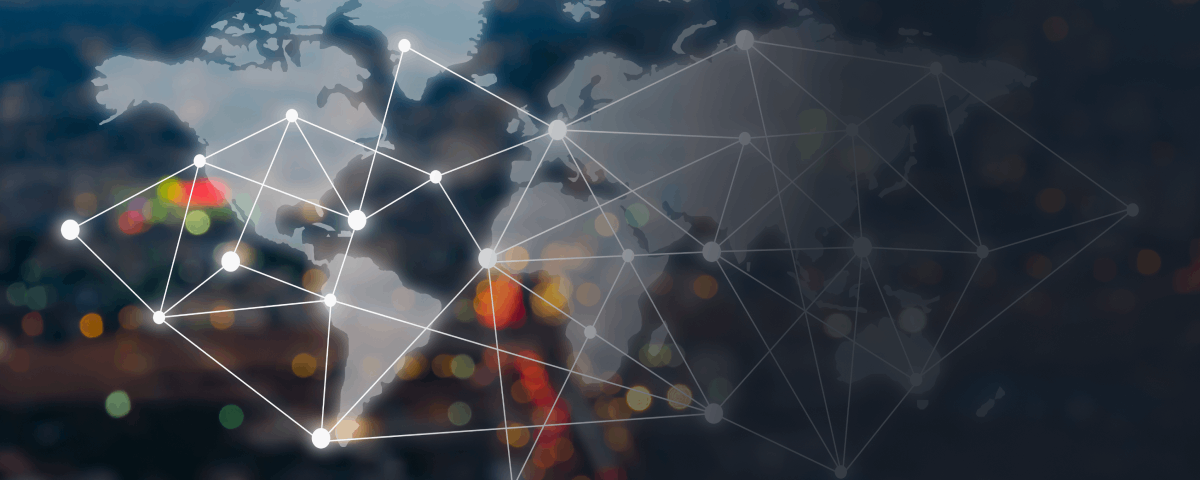Discover the power of Mod_Security, an open-source intrusion detection and prevention engine for web applications, with our essential guide. Serving as a crucial protective barrier, Mod_Security provides robust security against a range of web-based attacks and offers the added benefit of HTTP traffic monitoring, logging, and real-time analysis.
Step 1: Installing Mod_Security for Enhanced Web Application Protection
Embark on your journey to a safer web environment by installing Mod_Security. If you’re using a Debian-based system, secure your web applications by entering the following commands:
sudo apt-get update
sudo apt-get install libapache2-mod-security2For Red Hat-based systems, use:
sudo yum install mod_securityStep 2: Configuring Mod_Security for Optimum Protection
Post-installation, Mod_Security requires a configuration setup. Navigate to the /etc/modsecurity/ directory, where you’ll find Mod_Security’s configuration files.
The primary configuration file, “modsecurity.conf”, can be opened in a text editor with root privileges:
sudo vim /etc/modsecurity/modsecurity.confAdjust the SecRuleEngine line from:
SecRuleEngine DetectionOnlyto:
SecRuleEngine OnThis small but impactful change activates Mod_Security to actively block malicious requests.
Step 3: Deploying Mod_Security Rules for Web Traffic Control
Mod_Security operates using a set of rule files to define the traffic that needs to be blocked. The OWASP (Open Web Application Security Project) offers a widely-used set of rules known as the OWASP ModSecurity Core Rule Set (CRS).
Execute these commands to download and install these rules:
cd /etc/modsecurity/
sudo wget https://github.com/SpiderLabs/owasp-modsecurity-crs/archive/v3.3.0.tar.gz
sudo tar -xzf v3.3.0.tar.gz
sudo mv owasp-modsecurity-crs-3.3.0/* .Now, access your Apache configuration file (httpd.conf or apache2.conf) which is usually located in /etc/httpd/ or /etc/apache2/:
sudo vim /etc/apache2/apache2.confAdd the following lines to the end of the file:
IncludeOptional modsecurity/*.conf
IncludeOptional /etc/modsecurity/rules/*.confStep 4: Restarting Apache to Activate Mod_Security
To enact the changes, restart the Apache web server:
sudo service apache2 restartOr for Red Hat-based systems:
sudo systemctl restart httpdCongratulations! You’ve now significantly bolstered the security of your Apache web server by implementing Mod_Security. Although this adds an additional layer of protection, following other best security practices remains essential for comprehensive data protection and system safety.